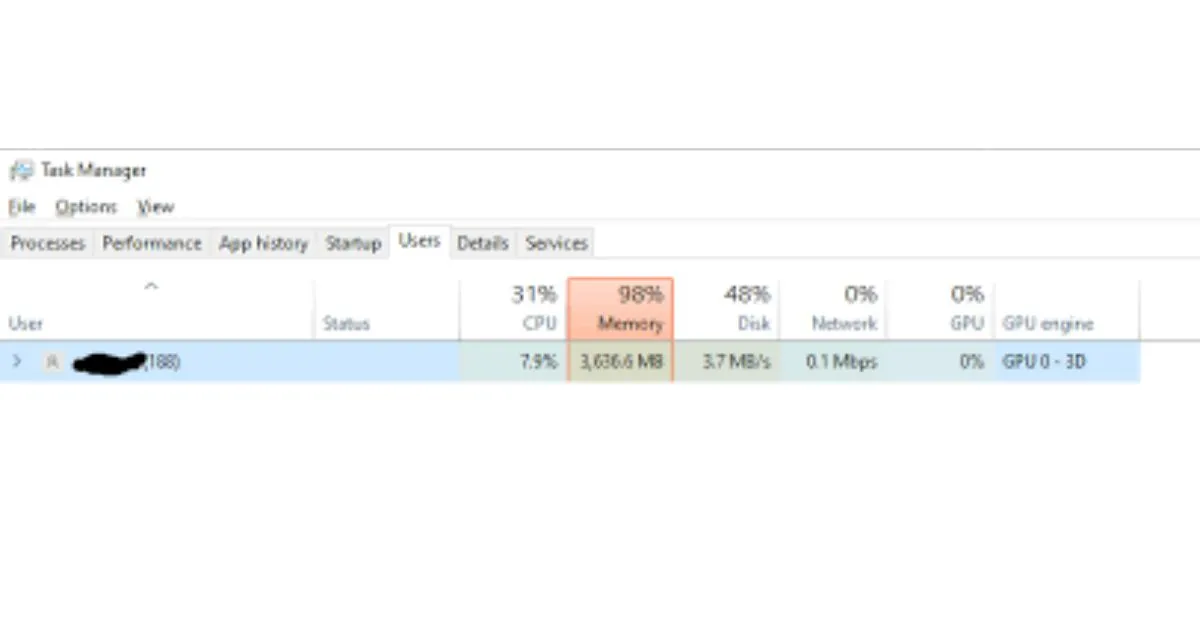ASUS Framework Service is consuming most of your RAM on your ASUS laptop. Memory usage of 98% and above can cause slow performance, freezing systems, or frustrating slowdowns. ASUS users often experience this issue, which can be caused either by software bugs, outdated drivers, or incorrectly configured settings.
This guide will explain why the ASUS framework service is causing high system memory usage and offer step-by-step instructions to optimize your system’s performance.
What is ASUS Framework Service?
The ASUS Framework Service is software pre-installed on ASUS devices that manages various hardware components and system utility programs. It is responsible for features such as:
- Optimizing battery charging profiles and optimized battery optimization
- Fan control and performance tuning
- Display settings and keyboard illumination
It can cause performance problems if it consumes too much memory.
Why is ASUS Framework Service Using So Much Memory?
ASUS Framework Service can use excessive memory for several reasons:
- Corrupted or Outdated Drivers: Drivers that have not been updated can cause memory leaks.
- Software bugs: ASUS Services can contain bugs that cause inefficient memory use.
- Conflicts With Other Applications: Other software running in the background may conflict with ASUS services.
- Unwanted Software or Malware: In rare cases, malware can masquerade as ASUS services.
How to Fix High Memory Usage from ASUS Framework Service
Restart Your Computer
Restart your computer before you start troubleshooting. Restarting your computer can fix temporary memory leaks or reset processes stuck in loops.
Update ASUS Framework Service & System Drivers
ASUS Framework Service can behave incorrectly if drivers are outdated, resulting in high RAM consumption.
Update: Steps
- Visit the ASUS Support website.
- Enter your device model number.
- Download and install:
- ASUS system control interface driver
- ASUS Framework Service Updates
- Updates to BIOS/UEFI (if available)
Disable ASUS Framework Service (If Not Needed)
You can free up some memory by disabling the ASUS Framework Service if you do not use ASUS features such as battery optimization and performance modes.
Disable: Steps
- Press Win + R, type services.msc, and press Enter.
- Scroll down to ASUS Framework Service.
- Click on the right-clicked button and choose Properties.
- Select Disabled under Startup Type.
- Click OK, then click Apply.
- Restart your computer.
Clean Boot is a good way to identify conflicting software
Clean booting helps to identify other applications that conflict with the ASUS Framework Service.
How to Clean a Boot:
- Press Win + R, type msconfig, and press Enter.
- Hide all Microsoft Services can be selected in the Services tab.
- Click Disable All.
- Click on the Startup tab, then click Open Task Manager.
- Disable all startup components.
- Check if memory usage drops after restarting your computer.
Once the problem is resolved, you can start identifying the culprit by enabling each service one at a time.
Scan for Malware
Malware can sometimes disguise itself as a legitimate service, such as ASUS Framework Service. This causes unusual memory usage.
How to scan for malware:
- Open Windows Security > Virus and Threat Protection.
- For a more thorough check, click Quick Scan or Full Scan.
- Download Malwarebytes and install it for extra protection.
Adjust Virtual Memory Settings
Increasing your virtual memory can reduce system stress if your RAM is full.
How to adjust virtual memory:
- Click Property and then right-click This computer.
- Click Advanced System Settings.
- Click Settings under Performance.
- Click Change in Virtual Memory.
- Uncheck Manage paging files automatically.
- Select Custom size
- Initial Size: Equivalent to RAM size (8GB RAM = 8000MB).
- Maximum Size: 1.5x-2x your RAM (8GB RAM = 16,000MB).
- Click Set and then Ok to restart your computer.
Reinstall the ASUS Framework Service
Reinstalling ASUS Framework Service may fix software corruption if none of the solutions above work.
Reinstall:
- Open Settings > Applications > Apps and Features.
- Click Uninstall after finding ASUS Framework Service.
- Restart your computer.
- Install the latest version of the ASUS support website.
When to Consider Upgrading RAM
Upgrade your RAM if your system’s memory usage continues to be high despite all optimizations.
Signs that You Need to Upgrade Your RAM:
- freezes or slows down frequently during simple tasks.
- Multitasking can cause system crashes.
- You are running 8GB or 4GB RAM, and modern applications will not run on your system.
Final Thoughts
It can be frustrating to see your ASUS Framework Service consume 98% of the memory in your system. However, with the right steps, you can optimize and restore performance. These solutions, which range from updating drivers to adjusting the virtual memory of your ASUS laptop, will help you make the most of it.
If the problem persists, you may want to upgrade your RAM or contact ASUS Support for additional assistance.
FAQs About High Memory Usage with ASUS Framework Service
Is ASUS Framework Service essential for my laptop?
It indeed manages ASUS-specific functions, but you can disable them to improve performance if you do not use them.
How can I tell if ASUS Framework Service causes high memory usage?
Open Task Manager by pressing Ctrl+Shift+Esc, click the Processes tab, and search for ASUS Framework Service. Follow the steps in this guide if it is consuming a large amount of RAM.
How will disabling ASUS Framework Service impact my laptop’s performance?
Basic system functions will not be affected.
How can malware cause ASUS Framework Service to use more memory than normal?
Yes, malicious may disguise itself as a system service. To rule this out, run a malware scan.
How much RAM do I need to have to prevent high memory usage?
It is recommended that you have at least 8GB of RAM to ensure smooth performance. Upgrade to 16GB if you are a heavy gamer or multitasker.